Same task everytime, why not make it easy on yourself?
Filter Excel Documents through Self-Recorded Macros
- Open your document you normally need to filter.
- To start recording the macro, look along toolbar tabs and click the last option: View.

- On the far right of the ‘View’ section, you’ll see Macros. Click the bottom part of that icon, with the down arrow.

- From that dropdown section, click Record Macro.
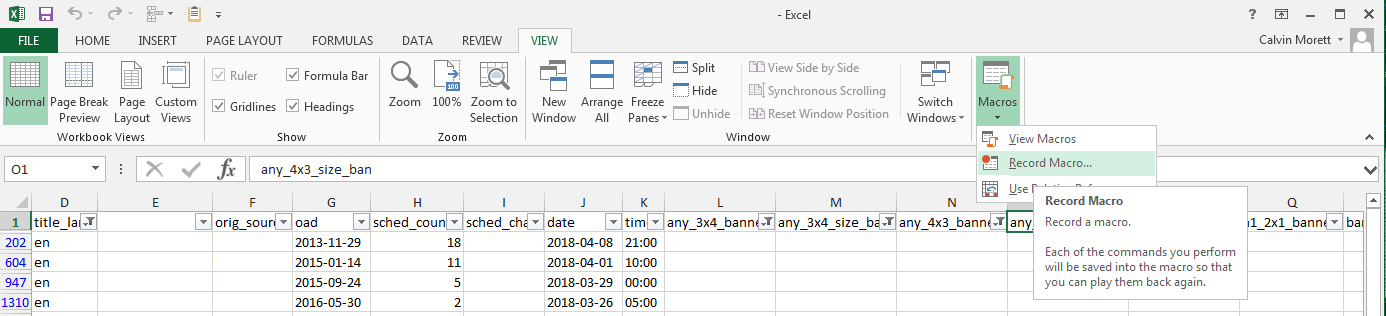
- I think for organizational purposes, you should Name your Macro, relative to your document name for easy toggling. And make sure to set the storage of your macro inside your ‘Personal Macro Workbook’, from the inside of the dropdown menu. This saves it globally and not only in one spreadsheet as it is defaulted.
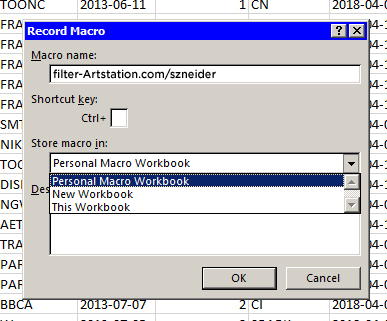
Your macro is now recording, Simply follow the routine of how you normally would filter your document.
- I found it easiest to go back to the Home tab, Select All of the spreadsheet, then click the toggle for Filter.
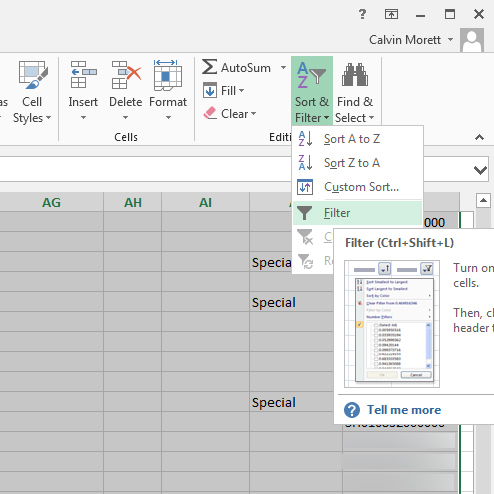
At this point you can save your spreadsheet if you want and it will save the Filter you’ve set up.
Stop the macro before moving forward, by going back to the View tab, clicking the down arrow under the Macro icon again, and selecting Stop recording.
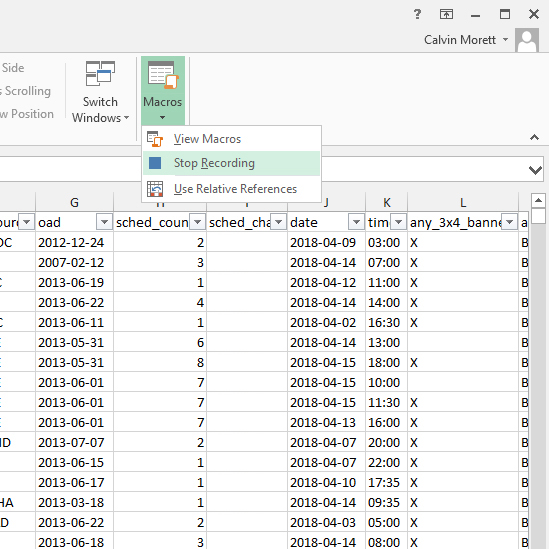
From now on, everytime you need to open and filter your documents, that have the same static-setup, you can open your macros by clicking the icon(no the down arrow anymore) under the View tab or shortcut keys: Windows: ALT+F8, Mac: Fn⌥F8